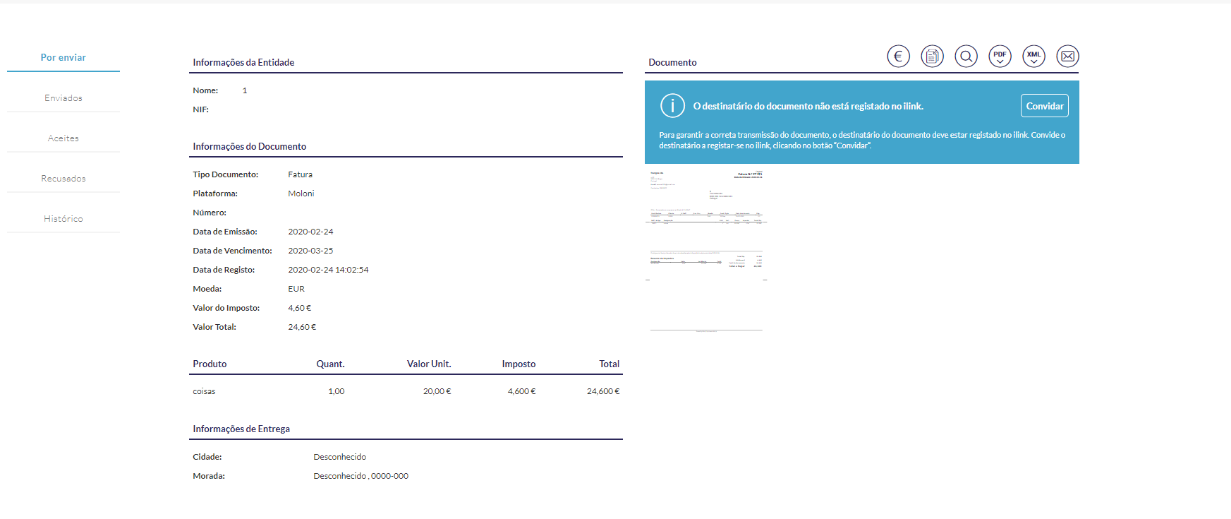Moloni Integration
Ilink allows you to receive documents issued in Moloni software. To do so, it uses Moloni's official API. This guide shows you how to configure both programmes to enable document communication.
Moloni Configuration
After logging into Moloni, go to Settings > Developers > Config API
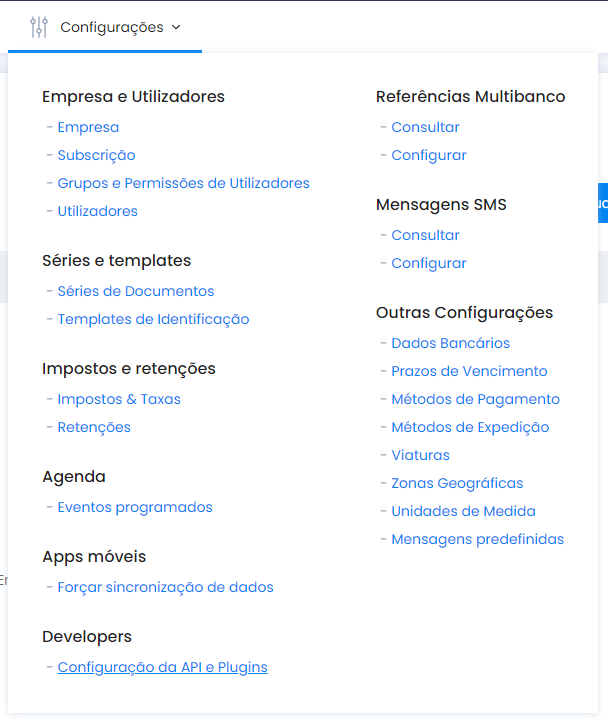
Here you need to:
- Enable the API
- Enter the response callback URL (https://ilink.acin.pt)
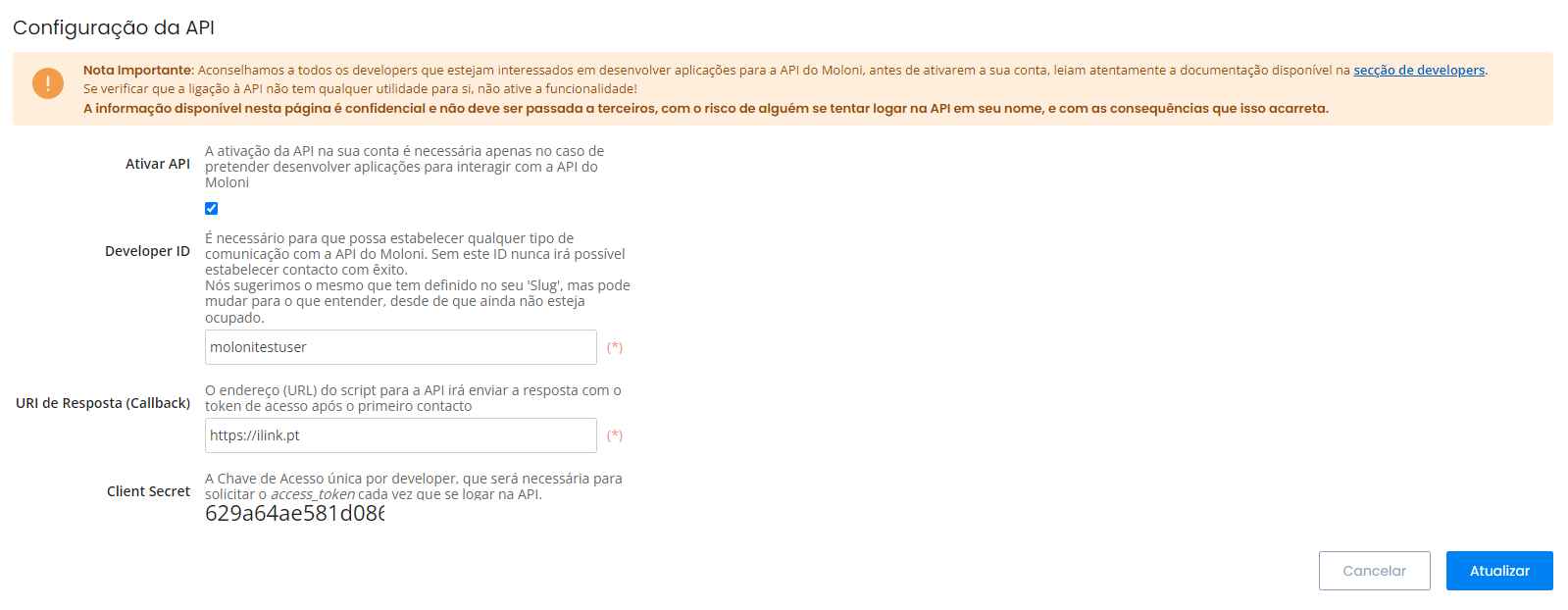
You should also take note of the following values that are automatically generated:
- developer ID
- client secret
Ilink configuration
After saving the changes on Moloni's side, log in to ilink and go to Integrations > Reception:

- The developer ID obtained from Moloni is entered into the customer identifier in ilink
- The client secret obtained from Moloni is entered into the client key in ilink
- The username and password are the access details for Moloni's entity.
Note: Both entities (in Moloni and ilink) must have the same TIN for the integration to be correctly created.
After enabling this setting, ilink will automatically synchronise all documents issued in Moloni, and these will appear in Integrations > Moloni:
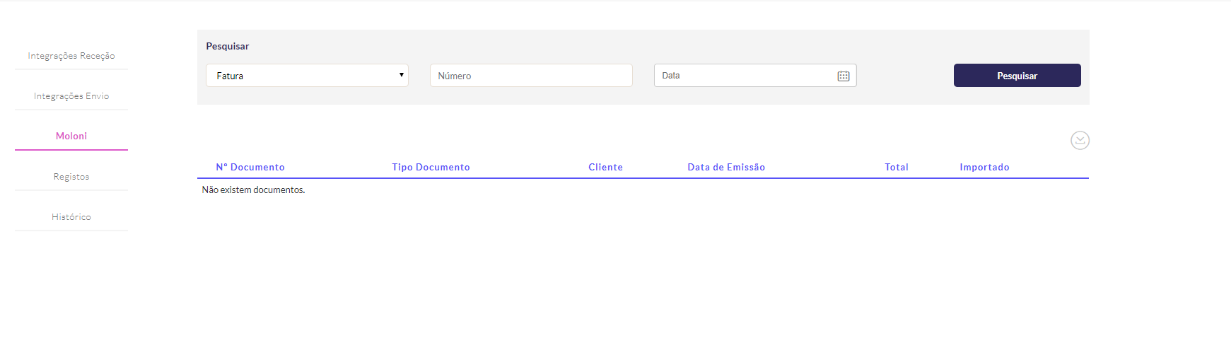
We must select the documents to import, which will be stored in Issued > To be sent